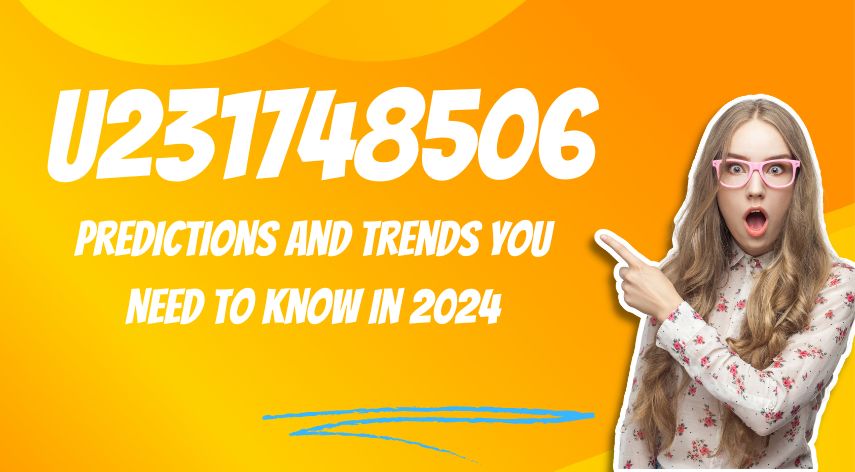How to Deal with ‘YouTube Videos Keep Pausing’ Issue?
Nowadays, YouTube is considered as an important platform to keep us entertained while being at home. But, at the same time, it also frustrates most of us when a notification that reads—“Video paused: Continue watching?” pops up in front of the screen. So, if you’re also one of those who’re experiencing constant pausing of YouTube videos, then you’re at the right place! Here, in this blog, you’ll get all the answers for your queries related to the ‘YouTube Videos Keep Pausing’ issue. Have a look:
You’re experiencing ‘YouTube videos keep pausing’ issue mainly because of two factors and to start with; in the first case, it may be because of the quite recent feature that Google has introduced. The motive is only to reduce the number of passive viewers who load YouTube videos and then let those videos play in the background.
With this feature, YouTube and Google make sure that all the YouTube users continue to interact continuously with the page, and to ensure the same; Google won’t even let you specifically disable this feature! So, if that’s the case then to avoid getting —“Video paused: Continue watching” notification again, and again what best you can do is disable the notification with the help of extensions that are available for two popular browsers i.e., Mozilla Firefox and Google Chrome.
Table of Contents
ToggleYou can download the extension ‘YouTube NonStop’ free of charge from these two browsers using these two links—
To download from Chrome: https://chrome.google.com/webstore/detail/youtube-nonstop/nlkaejimjacpillmajjnopmpbkbnocid
To download from Firefox: https://addons.mozilla.org/en-US/firefox/addon/youtube-nonstop/
After downloading and installing this extension based on your browser preference, you can now enjoy YouTube without any interruption as the extension auto clicks the ‘Popup notification’ from your behalf so that you can watch YouTube videos without any interruption.
Now, in the second case, if your YouTube videos still keep pausing then, it may be because of the following technical glitches—
- Technical fault in YouTube-Server
- Slow Internet Connection
- YouTube Cache
- Old YouTube Version
- Faulty Browser
- Firewall Conflicting with YouTube
So, in order to stop YouTube from auto pausing, you need to troubleshoot these mentioned reasons effectively with the help of these given solutions:
Solution 1: Check YouTube-Server
- Open your web browser and type ‘Outrage report’ in its search address bar to open the website from where you can know the status of almost all the available sites.
- Then, on the website, search for the YouTube icon on its homepage or type ‘YouTube’ in its search bar.
- After that, hit the ‘Enter’ button to know the status of your YouTube server.
Solution 2: Increase the Bandwidth
- Firstly, close the other open browser tabs that are using your Internet.
- Secondly, unplug the power cable from your modem and wait for 1 minute and then plug it back.
- Thirdly, adjust the YouTube video quality with the help of a gray gear icon from the navigation bar.
Solution 3: Clear the YouTube Cache
- Navigate from browser ‘Settings’ to ‘Apps and Notification or Applications’ option.
- There, from the list of apps, simply choose ‘YouTube.’
- Then, select the ‘Storage’ option to finally click on the ‘Clear Cache’ option.
Solution 4: Update the YouTube App
- To do so, open the ‘Google Play Store’ and then open its menu from clicking the ‘Three-dot line’ which is there at the top-right of the screen.
- Then, click on ‘My Apps and Games’ option.
- From there, select Google Chrome as well as YouTube and click on the option of ‘Update.’
Solution 5: Optimize Your Web Browser
- To do so, open your web browser and click on ‘Three-dots’ from the top-right corner.
- After that, open the ‘Settings’ in order to click on the ‘Privacy and Security’ option to clear the browsing history, cache, and cookies.
Solution 6: Disable the Firewall
- As the wrong Firewall setting might interrupt your YouTube site, so disable the Firewall by navigating from the ‘Windows Control Panel’ to the ‘Windows Firewall’ option.
- Under the ‘Windows Firewall’ option, tap on “Turn off Windows Firewall’ simply to disable it from your Windows operating system.
That’s it! This is how you can troubleshoot the ‘YouTube Videos Keep Pausing’ issue that you’re encountering while playing YouTube videos.
Jeff Bailey is a tech enthusiast and gadget guru with a profound understanding of the ever-evolving world of technology. With a keen eye for innovation and a passion for staying ahead of the curve, Jeff brings insightful perspectives on the latest gadgets and tech trends.
Recommended For You
Spread the love Instagram is a visually driven platform, and understanding how aspect ratios work can significantly impact the success
Spread the love Have you ever received a call from an unknown number, and upon searching online, found nothing but
Spread the love Overview of U231748506 Welcome to U231748506, your comprehensive guide to the predictions and trends shaping 2024. As