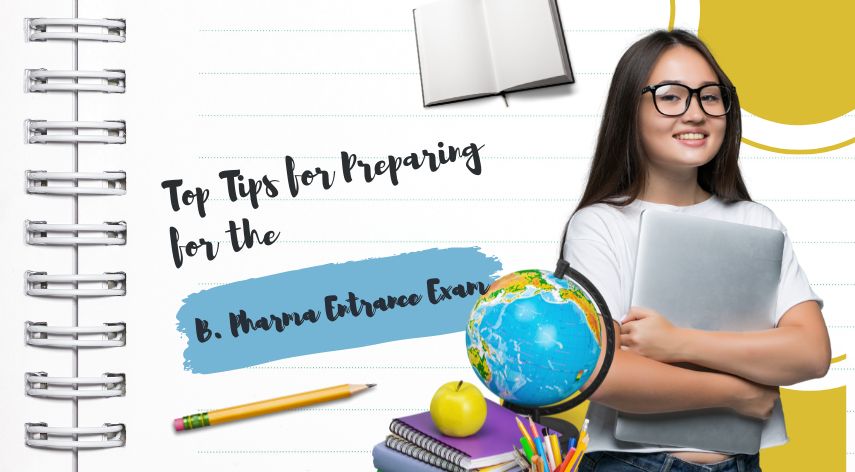How do I get the authentication code for RealMe?

In today’s digital age, security is more crucial than ever. With the increasing frequency of cyberattacks and data breaches, safeguarding your online accounts is paramount. One effective way to bolster your account security is by using two-factor authentication (2FA). This additional layer of protection ensures that even if someone obtains your password, they won’t be able to access your account without a second verification step. Realme phones, known for their affordability and high performance, are increasingly popular among users. This blog will guide you on how to get and use an authenticator code for your Realme device, enhancing your security and keeping your accounts safe.
Table of Contents
Toggle1. Understanding Authenticator Codes
What is an Authenticator Code?
An authenticator code is a time-sensitive numeric or alphanumeric code generated by an authentication app. It is used in conjunction with your password to verify your identity when logging into your accounts. These codes change every few seconds, making them a dynamic and secure way to authenticate your identity.
How Does It Enhance Security?
Authenticator codes significantly enhance security by adding a second layer of protection. Even if a malicious actor obtains your password, they would also need access to the code generated by your app, which changes frequently and is only accessible on your device. This makes unauthorized access much more difficult.
Common Apps Used for Generating Authenticator Codes
Several apps are widely used to generate codes:
- Google Authenticator APP: A popular app that works with many services and is known for its simplicity.
- Microsoft Authenticator: Offers additional features like cloud backup and is suitable for Microsoft accounts.
- Authy: Known for its multi-device synchronization and backup features.
These apps are available for download from the Google Play Store and can be easily installed on your Realme phone.
2. Setting Up Two-Factor Authentication on Your Realme Phone
Step 1: Accessing Security Settings
To begin setting up two-factor authentication on your Realme phone, follow these steps:
- Open the Settings app on your Realme phone.
- Navigate to the Security section. This can typically be found under “Privacy” or “Security & Privacy,” depending on your device’s software version.
Step 2: Enabling Two-Factor Authentication
- Select the option for Two-Factor Authentication (2FA). You may find this under “Account Security” or “2-step verification.”
- Follow the prompts to start the setup process. You will be guided through steps to link your Realme account with an authenticator app.
Step 3: Choosing an Authenticator App
- Download and install your chosen app from the Google Play Store. Google and Microsoft Authenticator are highly recommended.
- Open the app and prepare it for linking with your Realme account.
3. Linking Your Realme Account with the Authenticator App
Step 1: Generating a QR Code
- On your Realme phone, you will see a QR code or a setup key displayed as part of the 2FA setup process.
- Open your authenticator app and use it to scan the QR code. If you cannot scan the QR code, you can enter the setup key manually.
Step 2: Entering the Verification Code
- After scanning the QR code, your authenticator app will generate a code.
- Enter this code on your Realme phone to complete the setup. The code should be entered within the time frame displayed to ensure it is valid.
4. Using the Authenticator Code for Logins
Step 1: Logging in with Two-Factor Authentication
- When logging into an account that requires 2FA, you will first enter your password.
- Open your authenticator app to get the current code.
- Enter the code on the login screen of the service you’re accessing. The code will be valid for a short period, so act quickly.
Step 2: Troubleshooting Common Issues
- If the code isn’t working, ensure that the time on your Realme phone is synchronized with the correct time zone. Authenticator codes are time-sensitive, and discrepancies in time can cause authentication failures.
- If you lose access to your authenticator app, you may need to use backup codes or contact the service’s support team for account recovery options.
5. Backup and Recovery Options
Setting Up Backup Codes
- Generate backup codes from your Realme account’s security settings. These codes are typically single-use and can be used to access your account if you cannot access your authenticator app.
- Store the backup codes securely in a location where only you can access them. Avoid storing them on your phone or online.
Changing Authenticator Apps
- To transfer your authenticator codes to a new app or device, first set up 2FA on the new app or device.
- Follow the setup process to link your new authenticator app with your Realme account. You may need to scan a new QR code or enter a setup key.
- Remove the old app from your devices once the transfer is complete to ensure security.
6. Conclusion
Using an authenticator code is a highly effective way to enhance your account security. By setting up two-factor authentication on your Realme phone, you add an extra layer of protection against unauthorized access. Ensure you follow the steps outlined in this guide to get and use your authenticator code efficiently. For additional assistance or more information on managing your Realme phone’s security, check out resources on the Realme website or consult with your service provider’s support team.
Secure your online accounts today and enjoy peace of mind knowing that your personal information is well-protected.
Mike Farrier possesses over 18 years of hands-on experience in software and web development, SEO, social media marketing, eCommerce, and digital marketing. He has been active in the online domain since 2019, serving as a seasoned SEO and digital marketing consultant.
Recommended For You
Spread the loveThe field of dentistry offers immense potential and a variety of career paths for those holding a Bachelor
Spread the loveIn today’s fast-paced world, having a credit card can be incredibly helpful. Whether you want to shop online,
Spread the loveEmbarking on a career in pharmacy is an exciting journey that begins with getting admission to a reputable