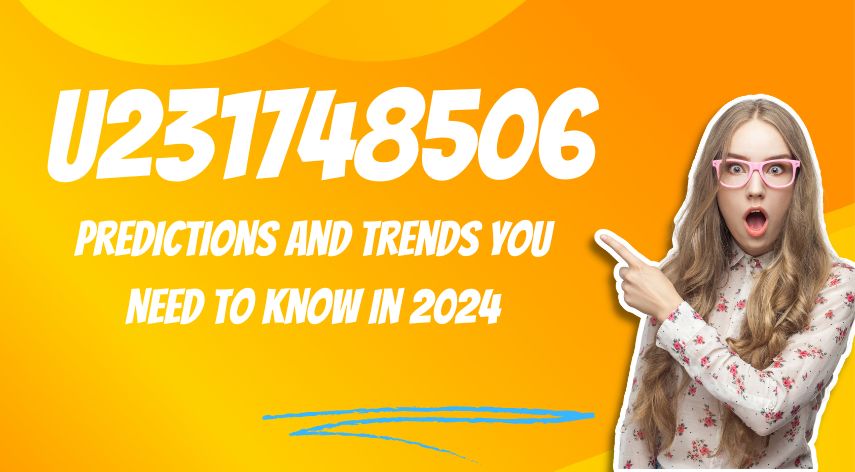Reason For Outlook Error Cannot Open Your Store
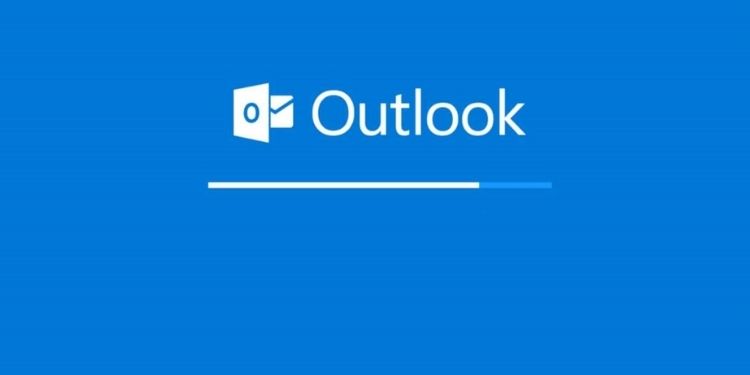
Email is a vital communication tool for businesses. People get anxious if their email stops working. There are many things a user could do to ruin their email. However, most of these issues can be fixed by restarting the software or computer. If the restart method doesn’t work, you should look into the problem more closely. These are the most common Outlook 2010 errors and some tips to fix them.
Table of Contents
Toggle1. Error message saying: “Cannot open default e-mail files The information store couldn’t be opened
You can fix this issue by first finding Outlook.exe. It can be found at C: Program Files (x86), Microsoft OfficeOffice14. Next, click Outlook.exe to open Properties. Clear the box that says ‘Run this application in compatibility mode from the Compatibility tab. Click OK to restart Outlook
2. An error message that says: “Your Microsoft Exchange Server has been down for maintenance.”
This error can be difficult to fix because of the many possible causes. You have no data connection. Use telnet to test your SMTP connections. Microsoft offers a helpful guide to help you get started.
Office Outlook files can be locked. Sometimes,.ost or.pst files may be accidentally or deliberately set to read-only. Navigate to C: Users to check the permissions for these files.AppDataLocalMicrosoftOutlook for .pst files and C:Program FilesMicrosoft OfficeOffice12 for .ost files. You must ensure that neither file is set to read-only.
Outlook is being hampered by third-party applications – many programs, such as anti-malware software, can cause Outlook to stop connecting to the Exchange Server. outlook information store could not be opened Start Outlook in safe mode to check if this is the problem. Outlook files can become corrupted after an Outlook upgrade. Any of the.dat files below should be deleted and renamed.
Except for Outcmd.dat, all files will be recreated. Outcmd.dat is a file that saves custom toolbar settings. If it is deleted, these settings will need to be reapplied.
3. Outlook won’t open personal folders, and personal folders will not appear in Outlook.
Many Outlook problems are caused by personal folders. Microsoft has released the Inbox Repair Tool, Scanpst.exe. This tool can scan.pst or. ost files to find errors in the file structure. It will rebuild the headers and reset the file structure if it isn’t in place. This tool can only be used on files located on your computer’s hard disk. It will not work on files on Microsoft Exchange Server. This will resolve the error message “Cannot open default e-mail”
4. An error message that says “The action could not be completed”
The connection to Microsoft Exchange Server was not possible. Your network adapter doesn’t have a default gateway or “Your Microsoft Exchange Server cannot be reached”. This error is caused by Outlook not knowing the default gateway address. This error message is displayed when Outlook has configured automatically. The latter is when Outlook is manually configured. Both messages have the same fix.
- This registry issue can be fixed by clicking Start and then Running.
- Enter Regedit in the Open Box and click OK. Next, navigate to the registry key.
HKEY_CURRENT_USERSoftwareMicrosoftOffice14.0OutlookRPC - Point to New in the Edit menu and click DWORD Value.
- Enter DefConnectOpts and press ENTER.
- Right-click DefConnectOpts and click Modify.
- Type 0, then click OK in the Value data box.
5. Your server does not support any of the authentication methods that this client supports.
People can experience this when they use their computers at multiple locations. A laptop can be taken home and connected to the network, or a computer may be taken with you on the road. It is basically caused by authentication rules for the SMTP server. Go to the Account Settings tab, click on More Settings and then Change this error. Select the Outgoing Server tab. The option that says “My outgoing server needs authentication” states: “Log on the incoming mail server before you send mail” should be reviewed. Remove any check marks in the options box.
Jeff Bailey is a tech enthusiast and gadget guru with a profound understanding of the ever-evolving world of technology. With a keen eye for innovation and a passion for staying ahead of the curve, Jeff brings insightful perspectives on the latest gadgets and tech trends.
Recommended For You
Spread the loveInstagram is a visually driven platform, and understanding how aspect ratios work can significantly impact the success of
Spread the loveHave you ever received a call from an unknown number, and upon searching online, found nothing but dead
Spread the loveOverview of U231748506 Welcome to U231748506, your comprehensive guide to the predictions and trends shaping 2024. As we