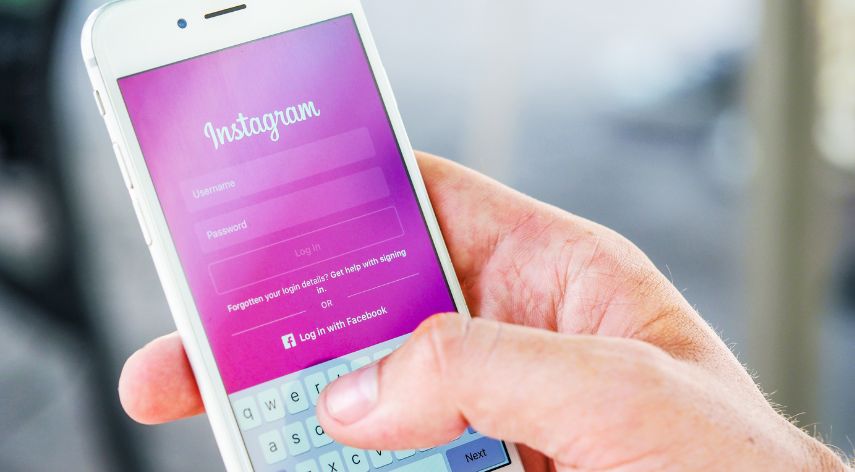How to solve the scanning issue on the printer?
New models of printer devices often provide multiple functions. You can use the same printer for printing as well as for fax and document scanning. Instead of using multiple devices, the user can use the same device for all the functions. But few people get issues while scanning the document on the printer.
Table of Contents
ToggleHow do I get my Brother printer to scan to my computer?
- Go to the printer and lift the scanner plate
- Load the document
- Go to the PC and click on Start
- Open the All Apps folder
- Click on Windows Accessories
- Go to the Windows Fax and Scan option
- Tap on the New Scan button
- When PC is connected to multiple imaging devices, select your Brother Scanner
- Go to the Scanner wizard and set scanning options
- Tap on the Scan
- The scanning image will appear on the screen
Save the image on the device. The user can also go for the print option. Open the All Apps folder and go to the Paint option. Choose File and tap on From Scanner option. Select the imaging device and tap on OK. Choose your scanning option and select the Scan. Save the scanned image on the device.
Reasons for getting document scanning error on printer devices
- The scanner driver is not working
- Your printer is not connected
- The firewall is blocking scan function
- Scanning files are not working on PC
Troubleshooting scanning error on the printer device
Restart the printer
Your scanning function can get into error when some functions and services are not working. While taking printout if the user sends a scanning command, the printer can’t restart the services. To fix the error, you have to restart the printer.
Go to the printer and then remove its power cable. Wait for 10 seconds and connect the cord. The device will start automatically and now try to scan the document.
Use the printer troubleshooter
If the user is facing scanning on the printer, run the troubleshooter. The inbuilt tool will check for scanning errors of the printer. On PC, go to the Update tab. Tap on the troubleshooter and go to the Scanner option.
The tool will start inspecting for the errors. If any scanner file is not working, the tool will immediately start fixing it. After fixing those files, the printer will start scanning your document.
Disable the firewall
If the scanning function is not working on Wi-Fi then check the firewall. Many times, the person uses wireless printing. If the network is secured with a firewall; it may interrupt the scanning function. When the printer sends a scanning command, the firewall suspects it as malicious and blocks the network.
To scan the document, you have to disable the firewall. Open the computer; check its inbuilt firewall and disable it immediately. Now go to the printer and scan your document.
Check the scanner driver
The user can get scanning issues when its driver is not working. Without a driver, the printer can’t communicate with the PC. Open your computer and then go to the printer’s scanner driver. Check the software for its update. Install the update and then try to use the printer for scanning.
If the driver is still not running then run the driver repair app. It will repair all corrupted files on the driver. You can also try reinstalling the software on your PC. On PC, click on the driver software and uninstall it immediately. Delete the software files and restart the device.
Open the browser and install a new driver. When the printer gets the correct driver, it will start scanning the documents.
Reconnect your printer
Connection errors can get printers into scanning issues. Try to reconnect the printer to a network or system. Sometimes the cable can’t fix correctly on the USB slot. Use another slot for the printer connection. Check the printer status for availability.
For wireless printers, check your router. Restart the Wi-Fi button of the printer and search for the correct network. After connection, take the document and try to scan it using the printer.
Run antivirus on PC
Printer scanning errors can occur due to PC malware infection. After scanning, the printer sends the document to the PC. But the malware interrupts the communication channel and the PC can’t receive the scanned image. You have to remove viruses and then scan the document.
Conclusion for Brother printer to scan to my computer:
There are numerous ways through that you can examine and get your Brother Printer back working properly. If you follow the steps in this article, you’ll be able to troubleshoot any issues caused by your printer. If you’re not able to get your printer to function, you can call us for assistance. The expert team is available 24/7 for help to customers and offers the best advice to resolve all issues with the computer.
Jeff Bailey is a tech enthusiast and gadget guru with a profound understanding of the ever-evolving world of technology. With a keen eye for innovation and a passion for staying ahead of the curve, Jeff brings insightful perspectives on the latest gadgets and tech trends.
Recommended For You
Spread the loveInstagram is a visually driven platform, and understanding how aspect ratios work can significantly impact the success of
Spread the loveHave you ever received a call from an unknown number, and upon searching online, found nothing but dead
Spread the loveOverview of U231748506 Welcome to U231748506, your comprehensive guide to the predictions and trends shaping 2024. As we