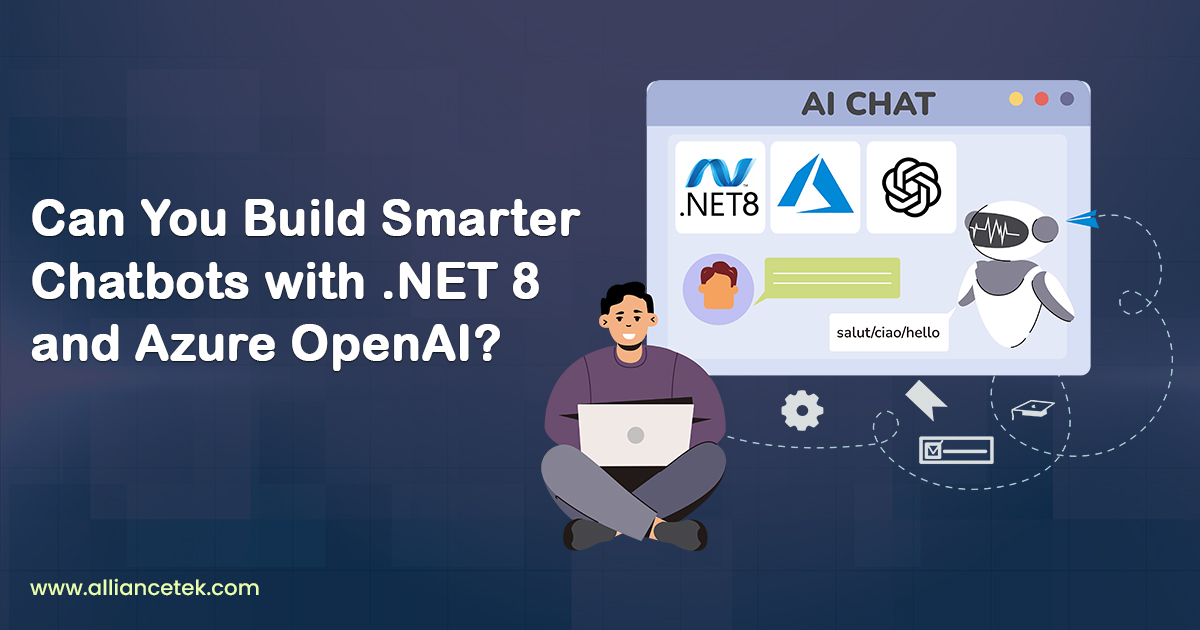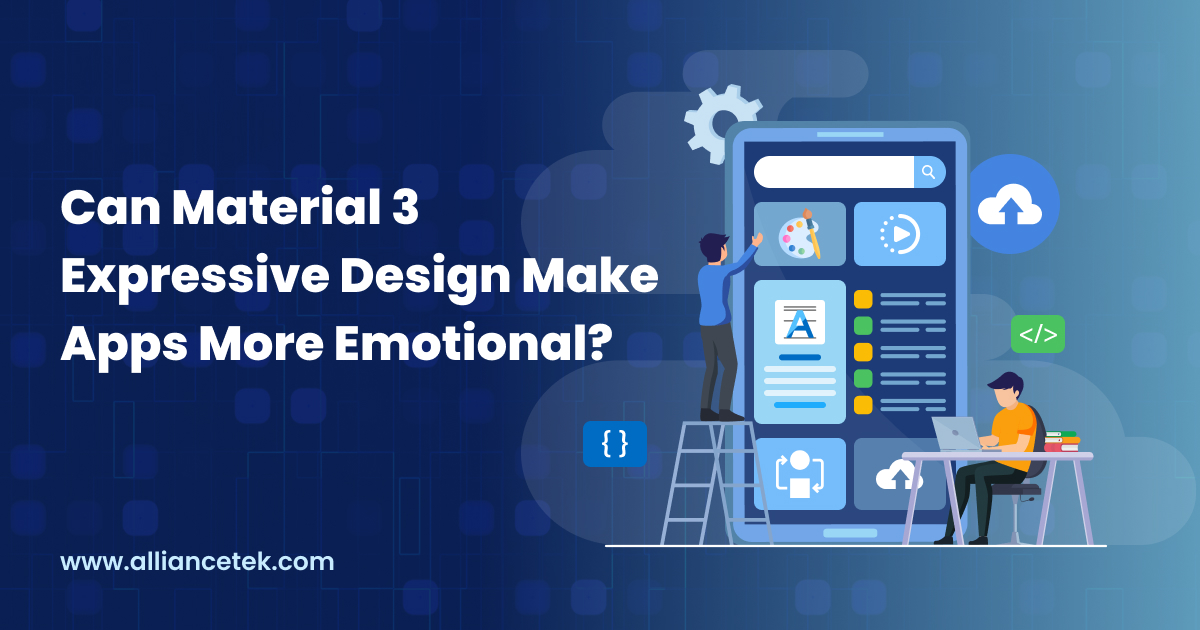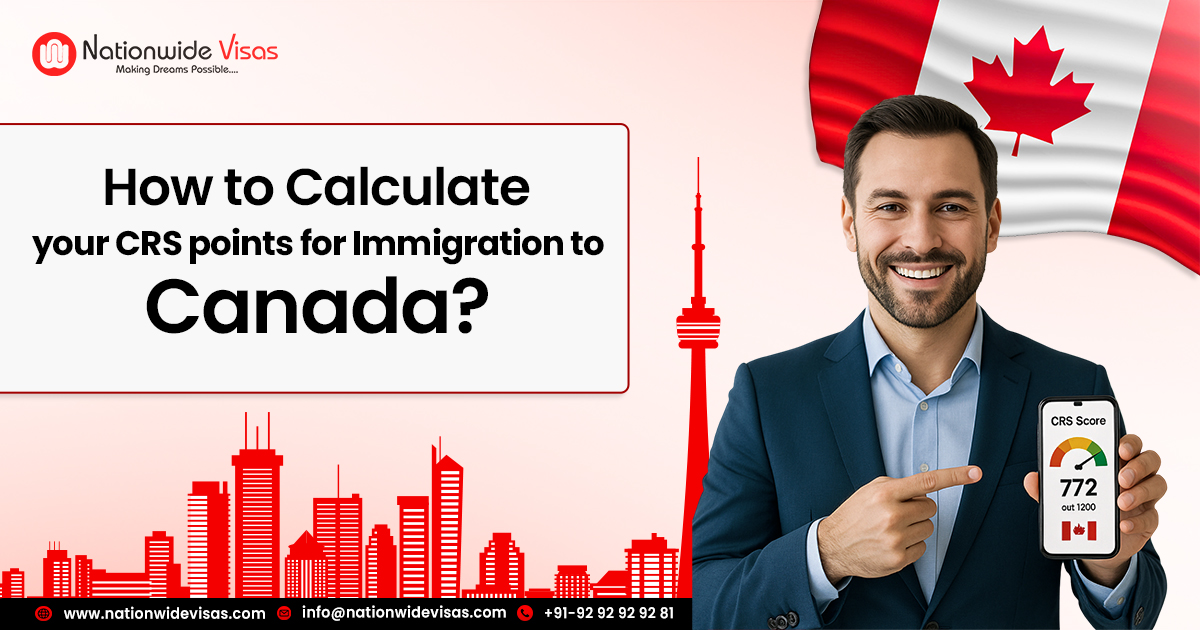How To Bypass Ink Cartridges On Epson Printer
Sometimes in Epson printer, the printer will refuse to print when the ink level reaches a certain level and have an Epson communication error. Although it has some Cartridges on Epson Printer, it still stops printing. Well, if you have the replacement cartridge before this situation, then it is perfectly okay. If you not, then you will face the problem.
Epson is the most popular brand that offers customers the best quality of printers. You can use an Epson printer anywhere for printing. Epson printer is used to print, fax, scan, and copy, so it is called an all-in-one printer. These printers are best at providing the finest quality of print out. So, it is your time to choose the Epson printer without any hesitation.
Don’t worry. There is no standard method for this problem, but there is a simple way to understand how to bypass ink Cartridges On Epson Printer.
Bypass ink Cartridges on Epson Printer:
- Open the lid of the cartridge and hold the ink button down.
- Open the cartridge that does not have the ink and again close it. It would be best if you did this without removing the cartridge. It would help if you did all this when the ink holder moves its position.
- Next, you should close the lid, and you can start printing.
- It is one of the simplest methods which will help you to bypass the ink cartridges.
- Every Epson printer will give an alert message when the cartridge is running out of ink. These printers will have a metering system in them.
- After this, the microchip present in the printer will shut down the printer, and this will not allow you to print any more until you install a new Cartridges on Epson Printer.
Shake the Cartridges on Epson Printer:
- You should keep the printer’s power on, and you should leave the printer and pause until the carriage stops moving front and back.
- Now you can put the entire printing cartridge by pressing each and every cartridge and lifting it straight out in the short end.
- Next, you have to turn off the printer, and you should wait until the printer shuts down completely. Remove the printer plug from the primary source of the power and wait until the printer’s memory gets reset.
- For distributing the ink inside, you should shake each cartridge for some time.
- Then it would help if you fixed the cartridge inside the printer in the same way it was removed and connect the plug to the power source.
Resetting the Epson Printer Cartridges:
In this method, you should remove the printer’s cartridge in the same way as described in the above method 2. Next, you have to check the cartridge end whether they contain the copper contact. Some of the printers will hold a button for resetting just above the contact center of the printer.
Now you should press the reset button carefully by using the end of the paper clip or other objects like that. After the reset of each cartridge, you can replace them back in their position. After this process, the printer will accept that they are the new Cartridges on Epson Printer.
Reason for the Communication Error in the Epson Printer:
Here is the list of reason that is responsible for causing Epson communication error,
- This error may occur due to the Faulty power cable.
- The problem in PowerPoint.
- Due to the loose connection of the cable.
- If you use the wireless Epson printer, the error may occur due to network connectivity issues.
- The problem is the hardware printer.
- The drives of the printer may be outdated.
Steps to fix the Epson Printer Communication Error:
- First of all, you need to do is you should uninstall and then reinstall the Epson Printer drivers. Due to improper installation, many issues will arise. Download the latest and compatible version of the printer.
- You should check the network connectivity if your Epson printer is wireless. It would be best if you had a smooth and stable internet connection to avoid Epson communication error.
- If you have an error while printing, you can rest your printer. Due to the variation in the settings, you may have a printing error. So, you should reset the printer, and you should check the settings of the printer.
- To fix the common issue that you face while printer, you can use the troubleshooter. It is the best way to get out of the problems.
If you still have Epson communication errors after trying all these processes, you should contact the Epson printer professionals. Epson printers have a team of professionals who are well known for the dedication and the passion of their job.
Jeff Bailey is a tech enthusiast and gadget guru with a profound understanding of the ever-evolving world of technology. With a keen eye for innovation and a passion for staying ahead of the curve, Jeff brings insightful perspectives on the latest gadgets and tech trends.
Recommended For You
Spread the loveThe PlayStation 2, or PS2, remains a beloved console among gamers. Its vast library of games and innovative
Spread the loveCan Your Chatbot Really Know Your Files? Chatbots are ubiquitous, yet the majority of them are based on
Spread the loveDesigning Apps with Emotion Using Material 3 Expressive Design When you are offering app design and development services,
Browse by Category
- Travel
- Technology & Gadgets
- Sports & Games
- Software
- Shopping
- Reviews
- Real Estate
- Numerology
- News
- Make Money
- Lifestyle
- Law
- Home Improvement
- Health
- Gardening
- Games
- Finance
- Entertainment
- Education
- Digital Marketing
- Diet and Fitness
- Dating
- Construction
- Celebrity
- Career and Jobs
- Business
- blog
- Angel Number